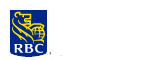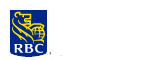|
If you encounter the following error message, it means your browser requires an
update before accessing our secure sites. FAQ's
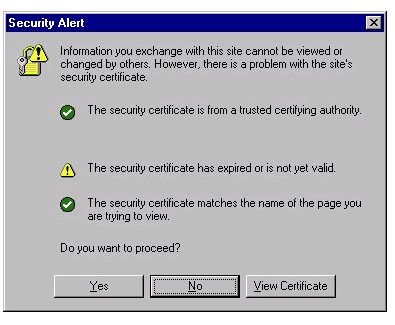
Step 1: When you upgrade your Internet Browser's root
certificate, you will no longer see this message. You can upgrade your Internet
Explorer's Browser root certificate by visiting the Verisign web site
https://www.verisign.com/support/site/update.html and select the ACCEPT button
as shown below:
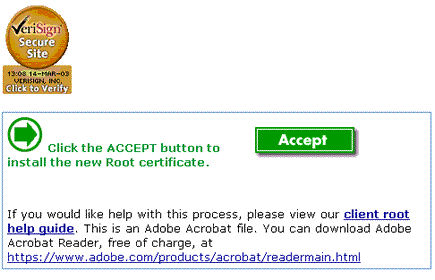
Step 2: Select 'Open this file from its current location'
button, then select 'OK'
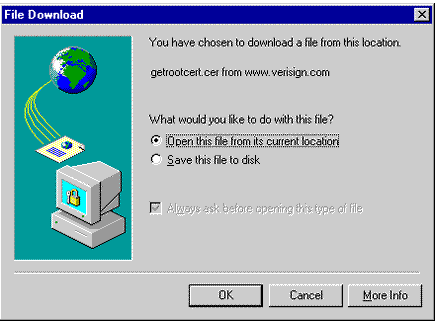
Step 3: Select 'Install Certificate'
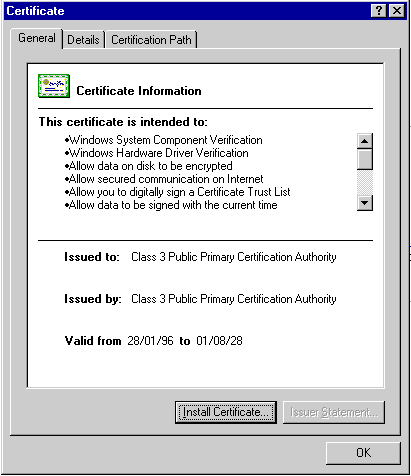
Step 4: On the following screen select 'Next'
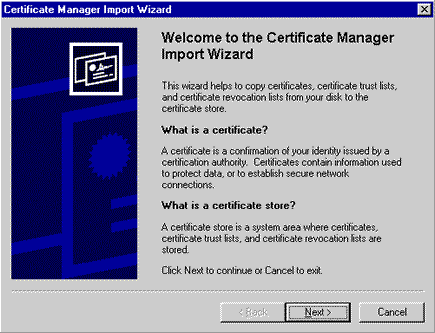
Step 5: Select 'Automatically select certificate store
based on the type of certificate' then select 'Next'
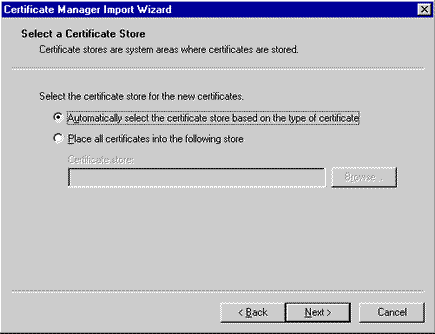
Step 6: Select 'Finish'
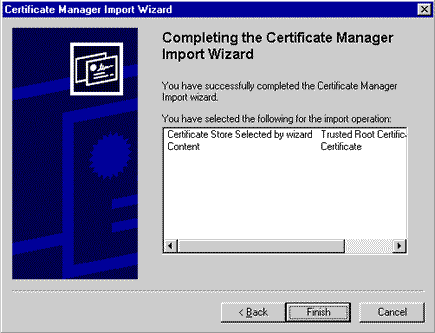
Depending on the type of browser you are using, you may see the following screen. Select
"Yes" to continue
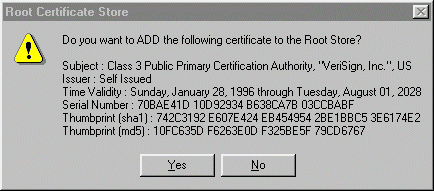
Step 7: When you get the following message select 'OK'
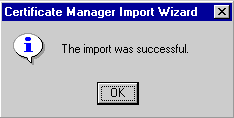
Internet Brower Certificate Expiry:
Questions and Answers
1) What is a security certificate?
A security certificate is used by your computer browser to validate that you are connected
to a registered/trusted website.
2) Why do security certificates expire in the first place?
Certificates are only issued for a finite period of time. They have to be updated regularly.
3) Is this a security problem with RBC Financial Group's System?
No it is not. It is related to your own software.
4) What is RBC Financial Group doing to help clients?
We have made it easy for clients with older Internet browsers to update them by following
some simple online instructions.
5) What happens if I don't update my security certificate?
You will continue to repeatedly receive this security alert message each time you log-on
to secure websites.
|