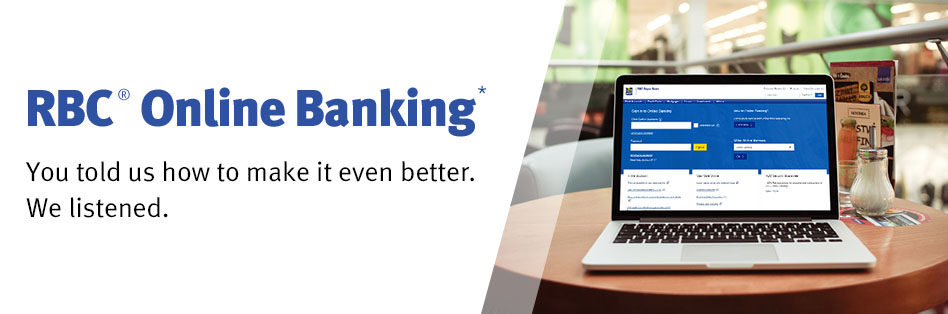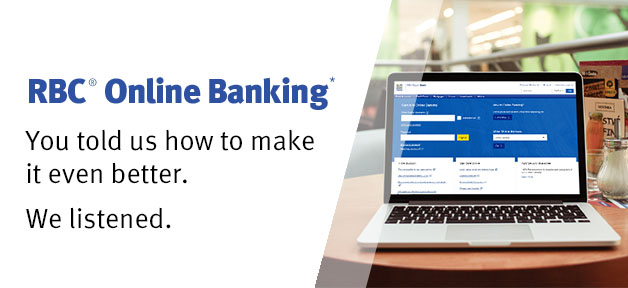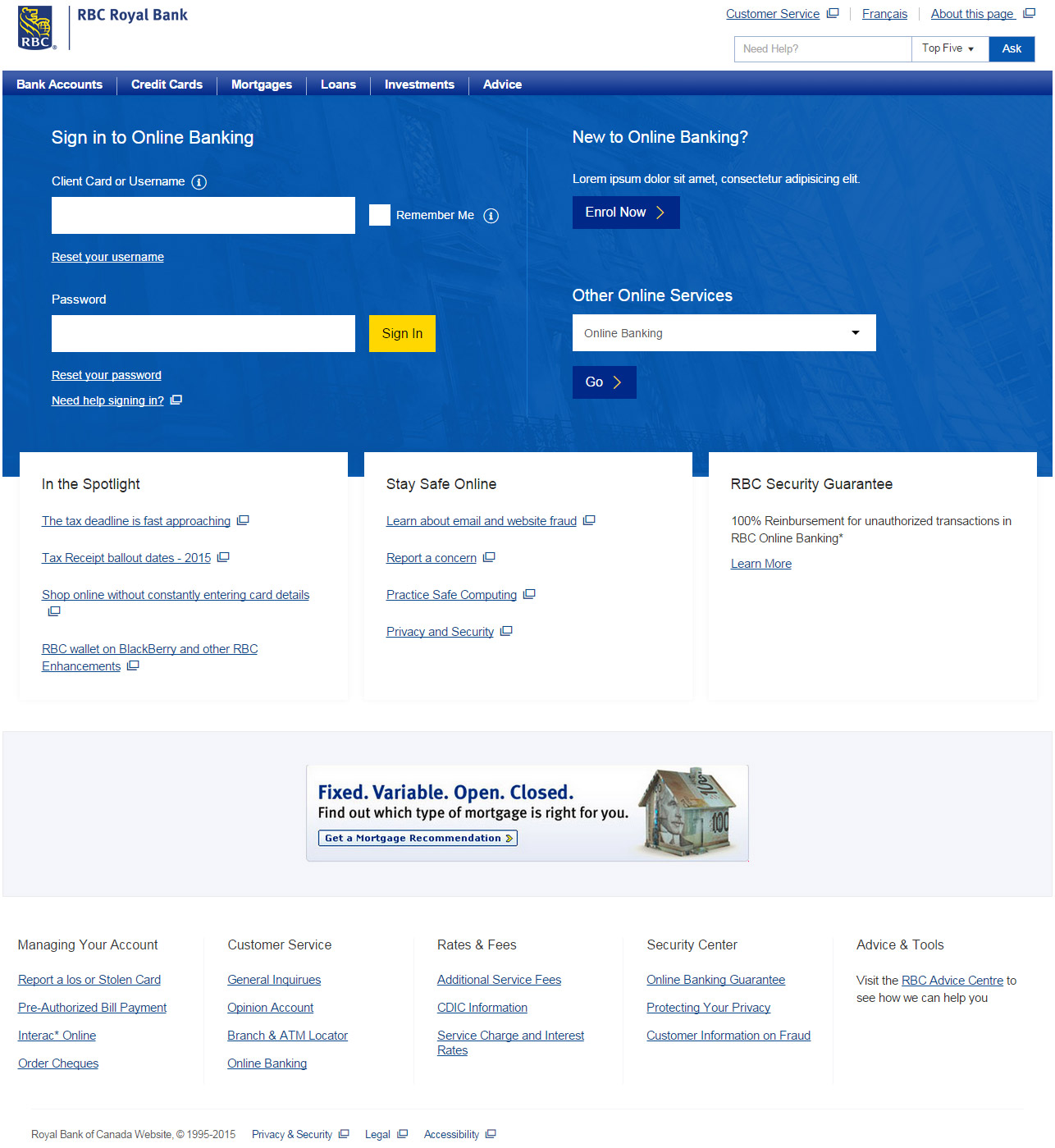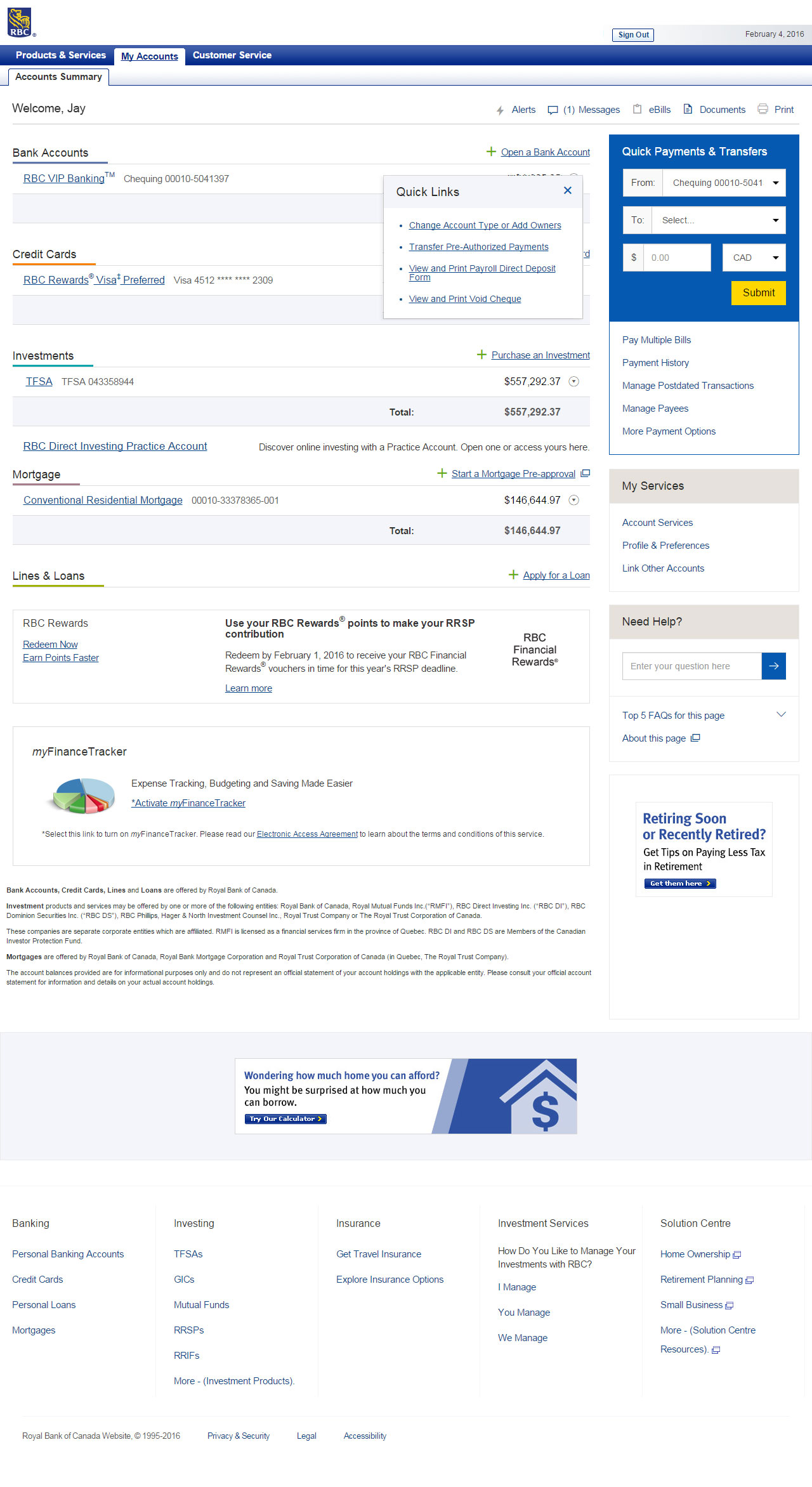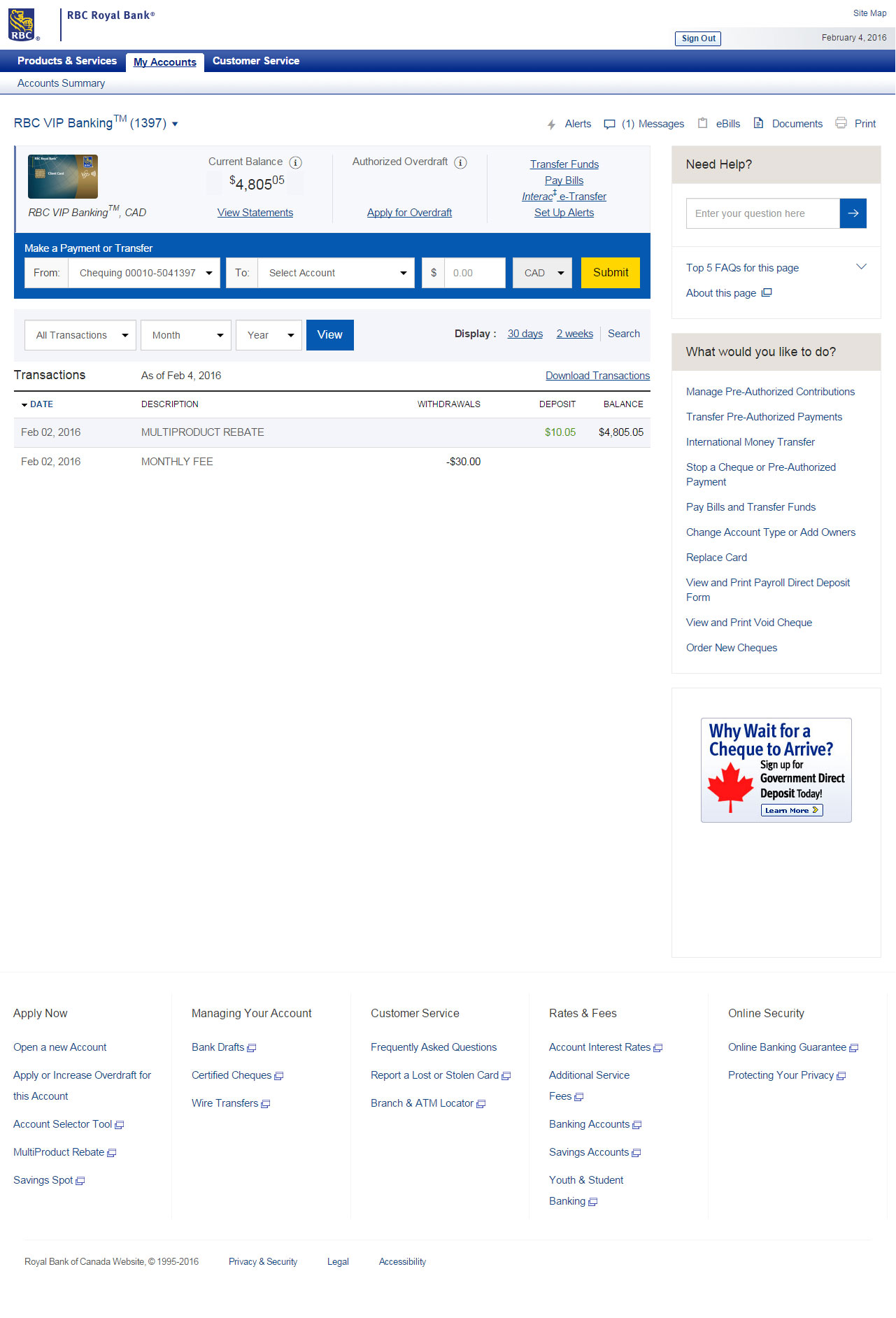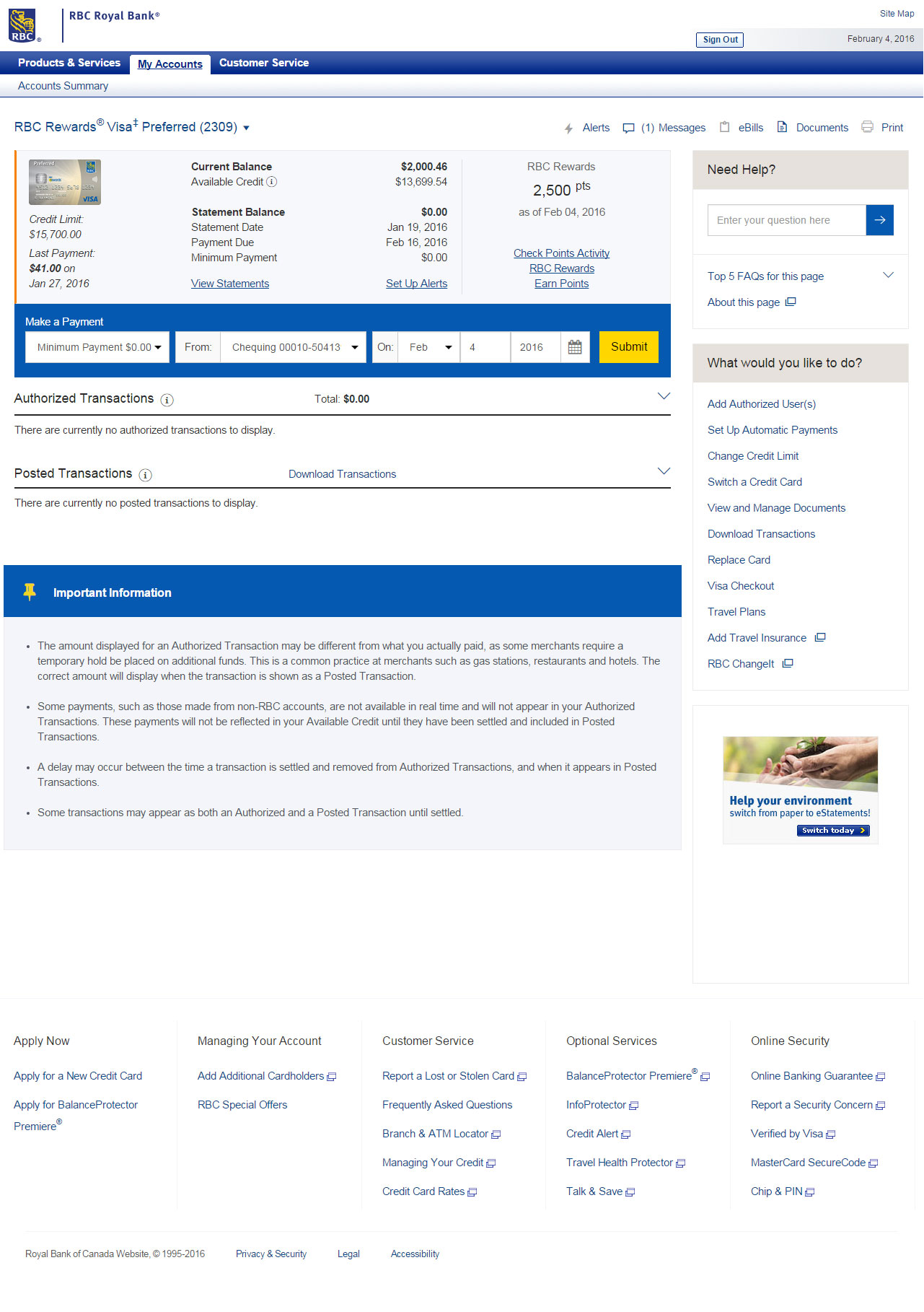You told us what you liked about the new RBC Online Banking experience and what you’d like us to change. We listened.
- Now RBC Online Banking is more focused, so you’ll spend less time scrolling and more time doing what matters.
- Key functions are easier to find at a glance, like Quick Payments, Money Transfers and the option to print the page you’re on.
- We’ve reduced the size of your personal account information so that it feels more private.
We’ve made RBC® Online Banking even better. And it’s all thanks to you.
Online Banking Sign-In
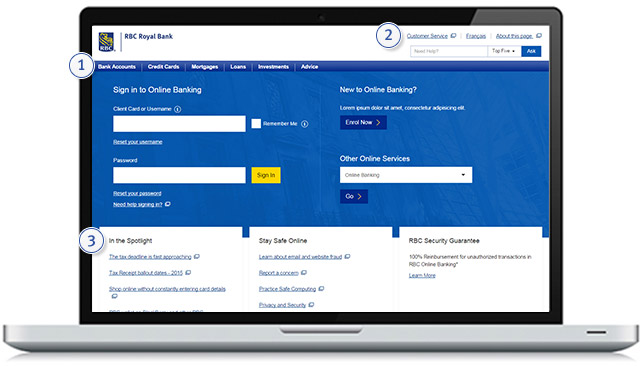
Online Banking Sign-In
Accounts Summary
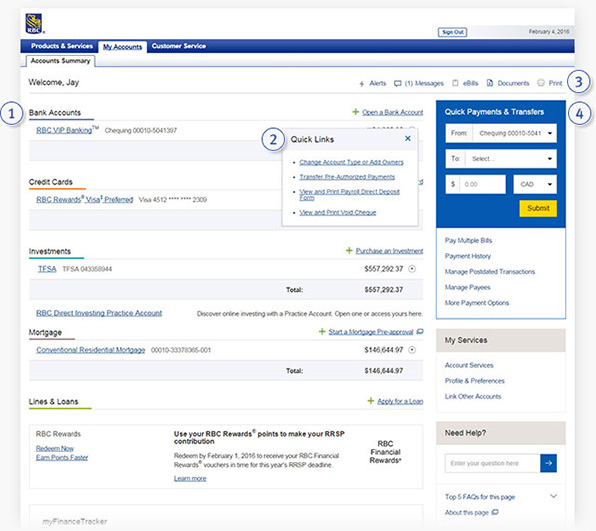
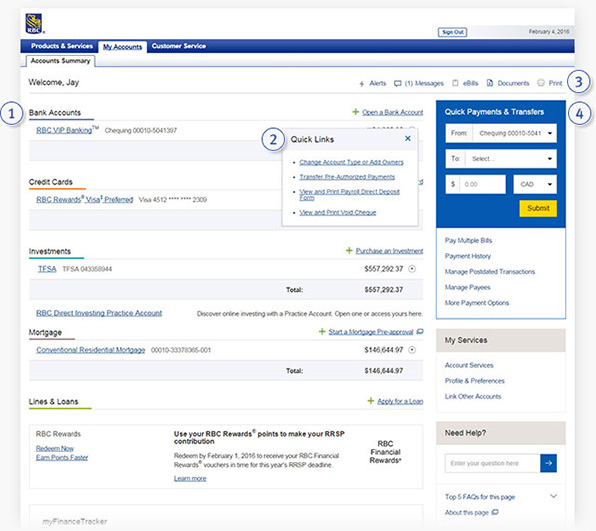
Bank Account Details
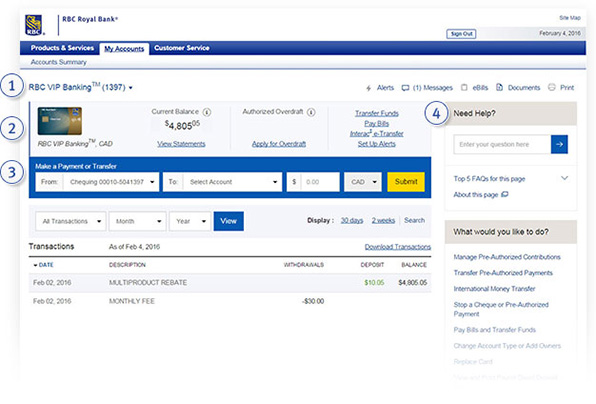
Bank Account Details
Credit Card Details
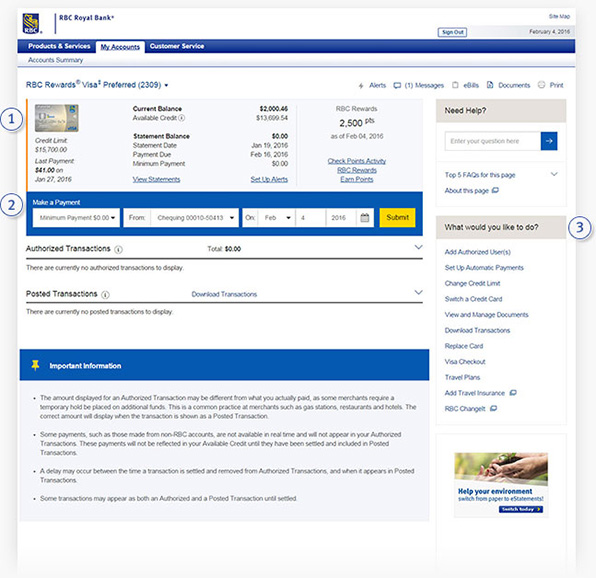
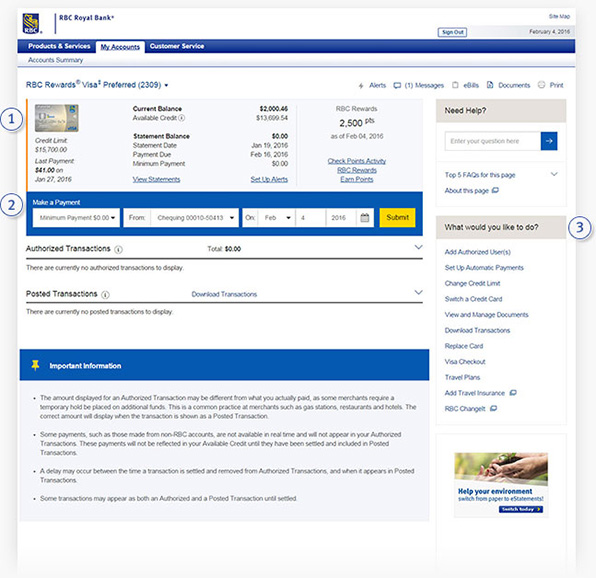
-
How do I open or access an RBC Direct InvestingTM Practice Account?
On your Accounts Summary page, you’ll now find the “RBC Direct Investing Practice Account” link under Investments. You can open a new Practice Account or access an existing one from here.
-
How do I make cross-border transfers?
From the links on the right of your Accounts Summary page, select “More Payment Options”. This will take you to the Pay Bills & Transfer Funds page. Select “Transfer Funds to RBC US Banking” from the menu on the left side of your screen. You’ll find various other payment and transfer options in this menu as well.
-
How do I switch to RBC US/Business Banking?
At the top left of your Accounts Summary page select the link, “Go to Business Accounts” or “Go to RBC US Banking Accounts.”
-
Why has Online Banking changed?
We’ve made improvements to the Online Banking experience based on your feedback. So you’ll find it’s now quicker and easier to get to the information, tools and services you need.
-
Will other pages be updated in the future?
We’re committed to enhancing the entire RBC online banking experience, which means you can expect more updates in the near future. Stay tuned!